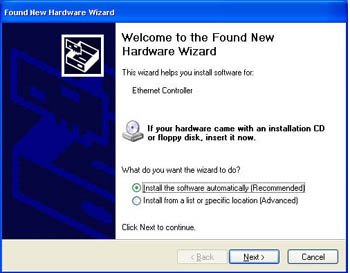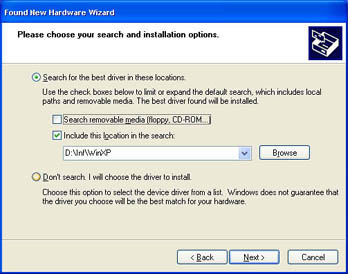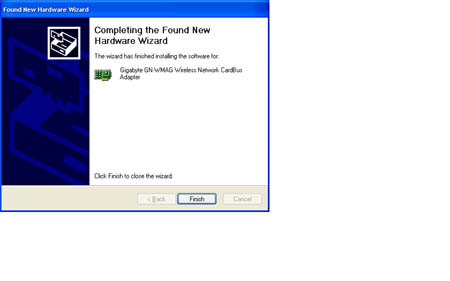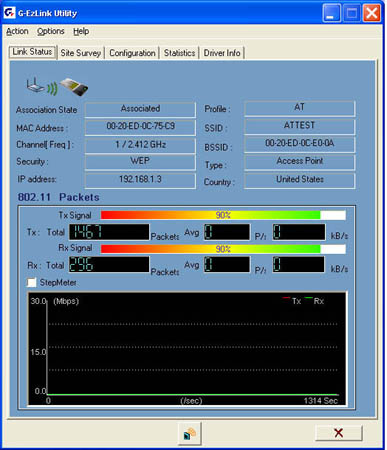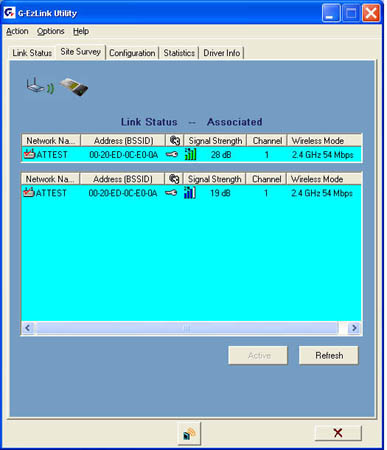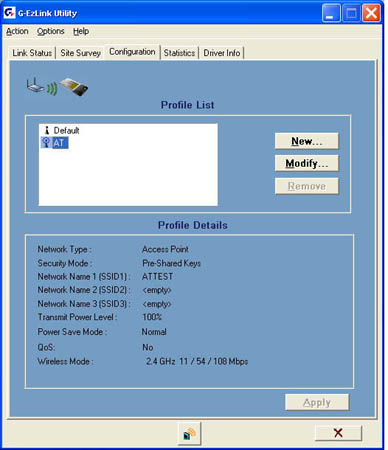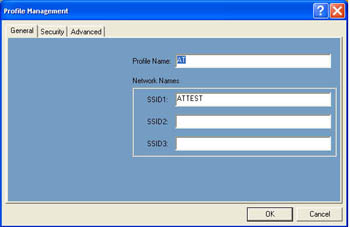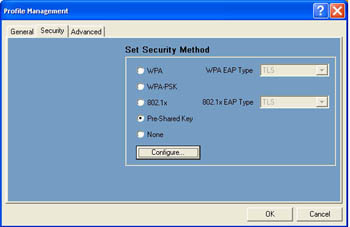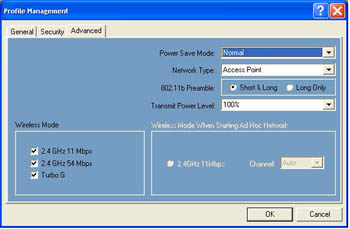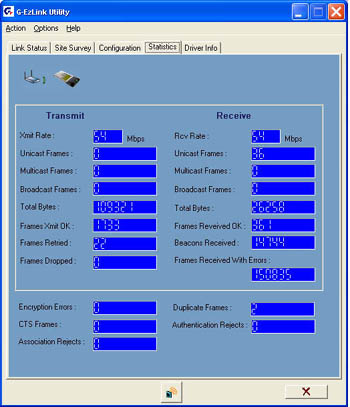Original Link: https://www.anandtech.com/show/1475
Introduction
Wireless communications have come a long way in the last of couple years. From 802.11a/b to the current 802.11g and and various implementations of Turbo G, wireless communication speeds are now at what was considered fast LAN speeds only a few years ago.Like ASUS, another Taiwanese computer electronics manufacturer, namely Gigabyte Technology, is known more for their motherboards than anything else. However, as any forward-looking technology company, they are expanding their product lines to include notebooks, servers, and network communication products. Today, we will take a look at the GN-WMAG01 from Gigabyte Technology.
Product Specifications
| GN-WMAG01 | |
| Type: | 802.11 b/g Dual-Mode Wireless LAN Card |
| Communication Standard: | IEEE 802.11 b/g |
| Operating Environment: | |
| Dimension (Wx LxH): | 120 mm x 54 mm x 6 mm (device only) |
| Weight: | Gross Weight 40± 1 g |
| Operating Range: | The range may vary by different environment. |
Packaging and Design
Like other Gigabyte SOHO networking products, the WMAG01 comes in a very shiny box. The box contents are what you expect: the wireless NIC itself, a software CD, and a quick installation guide.Here is a closer look at the wireless NIC itself:
The wireless NIC has an integrated antenna that is thin enough, it will not prevent the addition or removal of another PC Card.
Installation and Configuration
Installation of the WMAG01 in our Windows XP laptop was simple. Insert the card into a free slot in your laptop and wait for the "Found New Hardware Wizard" to appear. Windows 2000 and XP should detect the WMAG01 as an unknown Ethernet Controller.Next, we choose the "Install from a list or specific location (Advanced)". We pointed the wizard to the "%CDROM_DRIVE_LETTER%\Inf\WinXP" for the drivers.
After waiting a couple of seconds for Windows to copy the files, the installation process was complete. If the installation was successful, you should see a screen like this:
In addition to the drivers, the software CD contains a wireless LAN utility to configure the wireless NIC. We recommend this over Windows XP's built-in "Wireless Zero Configuration".
Installing the LAN utility was just as easy. Insert the software CD into the laptop and if "autorun" is enabled, wait for the splash screen to appear. Choose the "Install Wireless LAN Utility" option and wait a couple of minutes. One minor complaint about the installer itself is that there is no confirmation prompt or any other input from the user. Once you click on the link, the software installs automatically.
The wireless LAN utility has 5 information tabs for Link Status, Site Survey, Configuration, Statistics, and Driver Info. The Link Status shows the status of the WMAG01, whether or not it is associated with an AP and additional hardware information. There are also two colored signal bars that represent the transmit and receive signal strengths. Statistics of the number of packets, speed, and a graph round out the rest of the information that is displayed.
Next is the Site Survey; the bottom information box lists all visible APs. For each AP listed, the MAC ID of the AP, security status, signal strength, channel, and wireless mode are displayed. To connect to an AP, just double-click on any of the listed APs and a profile configuration screen will ask you to configure the settings for that particular AP.
The Configuration screen allows the creation of multiple profiles, which comes in handy if the laptop is to be used with various APs. There are two windows in the configuration page. The top window contains a list of all users created and a default profile. The bottom window displays a brief summary of the configuration values of the selected profile.
Modifying or creating a new profile will present a Profile Management dialog box with 3 tabs for configuring the WMAG01 to be used with an AP. The General tab is where the profile name and the SSID(s) are entered.
The next Profile Management tab, Security, is where the different security methods can be selected and configured. The WMAG01 supports all the current security methods from open system to WPA and WPA-PSK.
The final Profile Management tab, Advanced, is where you can configure miscellaneous options such as power save mode, network type, and wireless mode.
Back to the LAN utility itself, the Statistics tab displays a detailed list of transmit and receive statistics.
The final tab displays the card name, MAC ID, and the date, versions, and file name of the driver.
Overall, the wireless LAN utility from Gigabyte is very easy to use and to configure. The only minor complaint is with the help file. Either a better translator or someone with better technical writing skills is required.
Network Performance
So far, everything about the WMAG01 has been pretty good. Installation of the driver and software have been simple, as well as the configuration of the various profiles to be used in our tests. Next, we'll take a look at the performance of the WMAG01. We'll go through our usual benchmark tests with SANDRA, IPerf, SpeedTest, and some real application usage.The two test machines used were configured as follows:
| Laptop | |
| Make: | Dell Inspiron 8500 |
| OS: | Windows XP SP1 and all patches applied |
| RAM: | 512 MB |
| CPU: | Intel P4M 2.2 |
| Wireless NIC: | Gigabyte GN-WMAG01 and built-in Dell TrueMobile 1300 WLAN mini-PCI card. Approx. 10 feet apart and line of sight with AP. |
| Wireless AP: | Gigabyte IEEE 802.11 g Wireless Router (GN-B49G). Used for wireless connectivity. |
| Test PC | |
| OS: | Windows XP SP1 and all patches applied |
| RAM: | 1024 MB |
| CPU: | Intel 2.8 HT enabled |
| Motherboard: | MSI 865 PE |
| NIC: | Onboard Intel Realtek RTL8169/8110 gigabit Ethernet |
| Cabling: | 25 feet CAT5 |
| Wireless AP: | Gigabyte IEEE 802.11 g Wireless Router (GN-B49G). Used for wired connectivity. |
The onboard TrueMobile 1300 is an 802.11b card that helps give a baseline to the performance increases going to an 802.11g Turbo card. With both IPerf and SANDRA, we ran the following tests:
Test 1: Open system, WMAG01 and TrueMobile communicating to wired PC
Test 2: 64 bit WEP, WMAG01 and TrueMobile communicating to wired PC
Test 3: 128 bit WPA-PSK, WMAG01 communication to wired PC
Test 4: Open system, no Turbo G, WMAG01 communicating to wired PC
Test 5: 64 WEP, no Turbo G, WMAG01 communicating to wired PC
Test 6: 128 bit WPA-PSK, no Turbo G, WMAG01 communicating to wired PC
Test 7: Real world file copy tests
Here are the results:
| SiSoft SANDRA RESULTS | ||
| Gigabyte WMAG01 | Dell TrueMobile | |
| Test 1 Open system, TurboG | 44.6 | 18 |
| Test 2 64 bit WEP, TurboG | 42.3 | 18 |
| Test 3 128 bit WPA-PSK, TurboG | 41.3 | N/A |
| Test 4 Open no TurobG | 21 | 16.4 |
| Test 5 64 bit WEP no TurboG | 21 | 15.7 |
| Test 6 128 bit WPA-PSK no TurobG | 20.9 | N/A |
| IPerf RESULTS | ||
| Gigabyte WMAG01 | Dell TrueMobile | |
| Test 1 Default window size | 26.2 | 13.6 |
| Test 1 25K window size | 34.8 | 13.7 |
| Test 1 50K window size | 38.1 | 16.5 |
| Test 1 100K window size | 40.2 | 16.7 |
| Test 2 Default window size | 23.7 | 12.9 |
| Test 2 25K window size | 32.7 | 13.1 |
| Test 2 50K window size | 35.7 | 13.3 |
| Test 2 100K window size | 37.7 | 13.4 |
| Test 3 Default window size | 23.2 | N/A |
| Test 3 25K window size | 30.6 | N/A |
| Test 3 50K window size | 33.9 | N/A |
| Test 3 100K window size | 36.1 | N/A |
| Test 4 Default window size | 20.9 | 13.5 |
| Test 4 25K window size | 21.1 | 14.0 |
| Test 4 50K window size | 21.3 | 15.2 |
| Test 4 100K window size | 21.8 | 16.8 |
| Test 5 Default window size | 20.1 | 13.7 |
| Test 5 25K window size | 20.9 | 14.2 |
| Test 5 50K window size | 21.6 | 14.9 |
| Test 5 100K window size | 21.6 | 16.1 |
| Test 6 Default window size | 20.4 | N/A |
| Test 6 25K window size | 20.6 | N/A |
| Test 6 50K window size | 19.8 | N/A |
| Test 6 100K window size | 21.7 | N/A |
While SANDRA and IPerf tests are synthetic, they do a good job of comparing the two cards. With all this talk about Turbo G, we wanted to see how much difference the newer Turbo G card and AP makes when compared to standard 802.11g. We repeated 3 of the tests with the Turbo G option turned off on both the AP and the client. As shown in the results, having a Turbo G card does make a difference in available bandwidth.
With the earlier 802.11x cards, you would see performance drop as you increased security. With the WMAG01 operating in non-Turbo G mode, we didn't notice any noticeable performance degradation when increasing the security settings.
Next, we have some real-life application testing. We used SpeedTest to measure the time it took to copy a 412 MB file from the PC to the laptop. We tried this with an open system, 64 and 128 bit WEP. The times that we obtained were within less than 15 seconds of each other. The three copy times were 4:46, 4:60, and 4:50 respectively.
Next, we did a comparison of file copy times using DU Meter in different scenarios. The first scenario was such that the PC and laptop were connected via the AP's 10/100 Ethernet ports, to get a baseline. The next scenario involved the WMAG01 to PC, and finally, we measured the time it took the laptop to send and receive data.
The file used was a 2 gigabyte ghost image file and the wireless network was configured for 128 bit WEP. With that, we obtained the following file copy times:
| PC to laptop connected via AP's Ethernet port: | 3:30 |
| PC to laptop via wireless: | 11:56 |
| PC to laptop, and laptop to PC: | 20:214 |
As the copy times show, wireless networking still has a long way to go before even approaching networked 100Mbs. Even though Turbo G is marketed at 108 Mbs, it is misleading. The 108 Mbs is achieved by adding the individual transmit and receive speeds together.
Finally, we tried some other real world usage such as online/LAN gaming and watching DIVX movies. Playing LAN Diablo II and UT2004 for about an hour did not reveal any noticeable lag. The same held true for the online MMORPG City of Heroes. Watching movies on a remote file share went without any problems. The only noticeable differences are the initial load time, and manually "seeking" the movie had taken a little longer. Finally, we tried watching movies while performing a file copy from the laptop to PC, and there were no issues in the movie as well.
Conclusion
While current implementation of 802.11b/g and Turbo G mode does not come close to LAN based 100Mbs, it is more than enough for casual use. Web surfing, online gaming, and streaming video all performed without any problems. Power users who are going to be transferring gigabytes of data probably wouldn't even consider using wireless in the first place.All in all, the WMAG01 is a good bet if you are interested in replacing or getting a newer Turbo G PC Card. Installation of the driver and software was easy. The software itself is very easy to use and informative. If Gigabyte continues to produce quality SOHO networking products like the WMAG01, the name "Gigabyte Technology" will be synonymous with more than just motherboards.